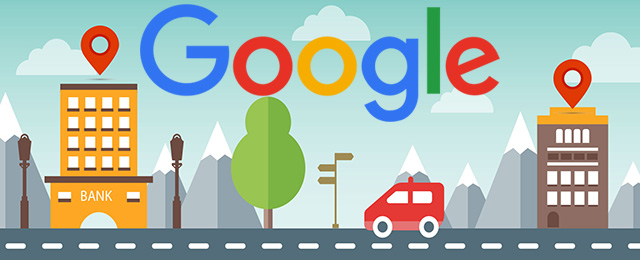Google is the most popular website globally, with over 92% of people using it for searching. If you want to get more customers for your business using Google search and Maps, it’s crucial to make a Google Business Profile (formerly called Google My Business).
What is Google Business Profile (formerly known as Google My Business)?
Google Business Profile is like a free online advertisement for your business on Google. It lets you share information and pictures about your business, like where it’s located and what services or products you offer.
Having this free profile is a great way to make more people notice your business on Google. The info from your Google Business Profile can show up when people use Google Search, Google Maps, and Google Shopping.
But here’s the catch: you can only use Google Business Profile if your business deals directly with customers. This means businesses with a physical place (like a restaurant or store) or businesses that offer services and meet clients in different locations (like consultants or plumbers) can use it.
If you run an online-only business, you’ll need to use other Google tools like Google Ads and Google Analytics.
Why you should have a Google My Business account:
Be Found on Google and Google Maps:
Whether you want more people visiting your physical store or checking out your website, Google is the go-to place for searching. Having a Google Business Profile helps people discover your business when they look for things like what you offer in their local area.
Manage Your Online Business Info:
Your Google My Business profile helps you take charge of your online business information. You can update your contact details, business hours, and other important info whenever you need to.
You can also use it to share updates with customers. For example, you can tell them if you’ve expanded your services, temporarily closed, or fully reopened. This is super helpful during times like emergencies (think COVID-19). Google Business Profiles are great for local searches, so the info you share will show up at the top of search results, beating out old info on other websites.
Build Trust with Reviews:
Reviews are like recommendations from customers, and they’re a big deal. Google lets people rate your business with stars and write about their experiences. All of this helps others decide whether they want to visit your business or buy your products.
Getting reviews can be a bit nerve-wracking because they’re public, and you can’t hide them. But here’s the thing: a mix of good and bad reviews is more trustworthy than only positive ones. So, don’t stress too much about it.
Setting Up Your Google Business Profile:
Here’s how you do it:
Step 1: Sign in to Google Business Profile Manager
If you’re already on Google, you’re in the right place.
If not, just log in with your Google account or make a new one.
Step 2: Add Your Business
Type in your business name.
If it doesn’t pop up, click “Add your business to Google.”
Choose what kind of business you have.
Then, click “Next.”
Step 3: Tell Them Where You Are:
Now, let’s tell Google where your business is. If you have a place where customers can come, pick “Yes.” Then, put in your business address. They might also ask you to show exactly where it is on a map.
If your business doesn’t have a place for customers but you go to them or deliver stuff, you can say where you work. Just mention your service areas. After that, click “Next.”
If you didn’t tell Google your exact address, they’ll want to know which area you work in. Pick your area from the list that drops down and then click “Next.”
Step 4: Share How People Can Contact You:
Now, it’s time to let people know how they can get in touch with your business. Put in your business phone number and website address if you have one. If you don’t want people to call you, you can skip the phone number part.
Once you’ve filled in this info, click “Next.”
Step 5: Confirm Your Business Location:
Now, you need to give Google your actual, real address where your business is, not a P.O. box. They’ll use this to make sure your business is legit. Don’t worry; this address won’t be shown on your Google Business Profile, and it won’t be shared with the public.
Type in your address and then click “Next.” You’ll see the options for confirming your account. If you have a physical store, they’ll send you a postcard in the mail with a five-digit code to check your location. But if you’re a service-area business, you can use your email to verify.
Once you get your five-digit code, put it into the next screen, or go to https://business.google.com/, and hit “Verify” or “Verify business.”
You’ll see a screen that says you’re all set and verified. Just click “Next” on that screen.
Step 6: Make Your Profile Unique:
Now, it’s time to make your profile special. Put in your business hours, how you want people to contact you, write a bit about your business, and add some photos (we’ll talk more about this in the next part of this guide).
When you’re done, click “Continue.” You’ll end up in the Business Profile Manager dashboard.